.NET Developer on Mac
I am PC person. I have never used Mac until I start my work as Research Assistant in SAnToS lab (Kansas State University). Now I am using it almost half year and I would like to summarize my experience.
I am using MacBook Pro (i5 2.4GHz, 8GB RAM and 128GB SSD) with Mac OS X 10.8 Mountain Lion.
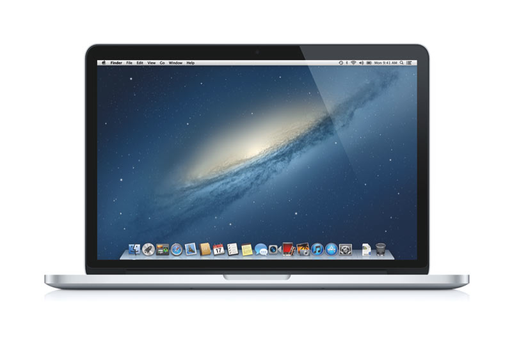
First of all, I noticed missing features (which are available on PC/Windows):
- Click on app icon in dock (dock is equivalent to taskbar in Windows) does not hide application. It can only move the app to the top. The only way to hide the app is to click minimize button.
- Lack of good alternative for Total Commander, which is not available on Mac. There is muCommander (no tabs) and double commander (less functional), but both are way behind TC.
- No Shift-Delete to permanently remove files. You need to move them to trash first, and then empty the trash.
- No 'cut' in context menu (after right click). To have this luxury you need to install e.g. Total Finder (beyond the 'cut' option it also provides the possibility to have tabs and some other useful features).
Now, a few differences between Mac OS and Windows:
- The default file manager is called Finder instead of Explorer.
- In general, when you would use CTRL+KEY in Windows, then in MacOS you need to use CMD+KEY.
- To change file name you need to click RETURN(ENTER) instead of F2(in Windows).
- To open the file you need to click CMD+O, instead of ENTER (in Windows).
- DELETE key is working like PC's RETURN (delete character on the left side of the cursor).
- Instead of HOME key you have CMD+LEFT_ARROW, and instead of END key - CMD+RIGHT_ARROW.
I use OneNote a lot. One of my favorite features is WIN+S, which allows me to make a screenshot of selected area in desktop. On Mac OS this feature is provided along with the operating system. CMD+SHIFT+4 saves the photo into Desktop, and CMD+OPTION+SHIFT+4 saves it into clipboard. Very useful feature. However I think Apple should consider to create some two-key shortcut like CMD+4 or CMD+F4, because clicking 4 keys in the same time is quite a challenging.
Another nice feature is possibility to use country specific letters like ę, ń, ś, ć, ä, ö even when you have english version of the system. You just need to hold the key and then there is small tooltip showing possible special letters. You can choose the letter with mouse or using keyboard (by picking the number).
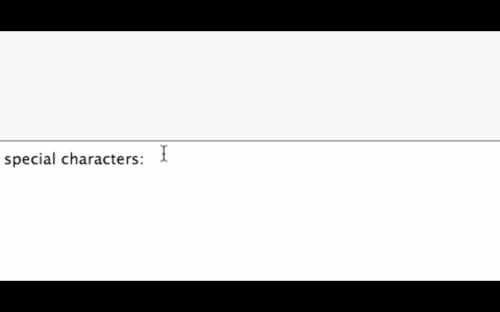
The last thing I would like to mention is my favorite: the trackpad (touchpad). It is just awesome! Maybe it is not strict part of operating system, but the gestures are implemented in it. You can see the demo of the gestures here. The MacBook Pro trackpad is also well made. Much better than touchpad in all notebooks I have used before.
When you are working on Mac, you use Terminal a lot (when you are developer). In that case it will be nice to have 'Open Terminal here' option in finder, which open the Terminal in directory you have clicked on. That is just my wish to Apple :)
I think it took me about a month to become comfortable with using Mac.
EDIT: There is one more nice feature I just find out: you can past text without formatting by clicking CMD+ALT+SHIFT+V. And again...4 keys in the same time. But in this case I can't push them all with one hand :) Maybe CMD+SHIFT+V would be more user friendly?