Spell check in SublimeText
I am working on my Master Thesis using LaTeX and SublimeText.
Today, I found out that SublimeText allows you to check spelling. To enable spell-check: click F6 or go to View->'Spell Check'.
When spell-check is enabled, it displays red squiggles below the misspelled words. By right click on misspelled word you can correct the misspellings. You can also ignore it for all other occurrences of specific word (useful e.g. for Software Projects names).
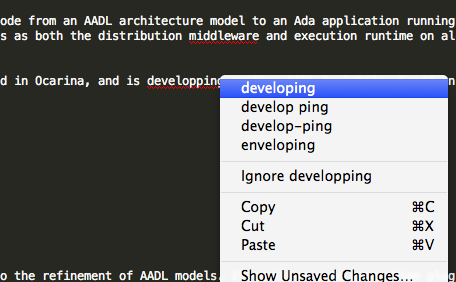
The spell check is performed based on chosen language/dictionary. You get two English dictionaries (en_US and en_GB) along with SublimeText installation. You can find more dictionaries on github repository: SublimeText / Dictionaries (check readme for installation instructions). To change dictionary: go to View->Dictionary.
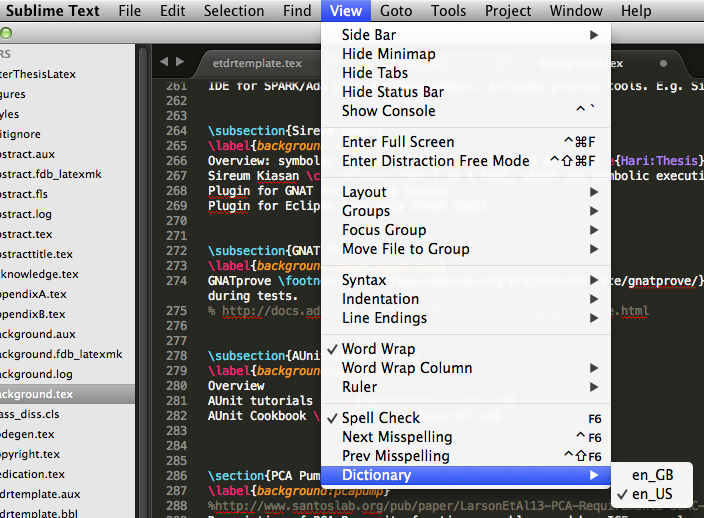
SublimeText is not only lightweight IDE. It can also serve as nice text editor.
I really like SublimeText and if you are not using it so far you should try it! There is nice series of posts Sublime is Sublime. Greg Young describe how to configure and take advantage of SublimeText as .NET developer (from color schemes to run unit tests, through git integration).