Solution for missing battery icon on Surface Book running Windows 10
Date: April 23, 2019
Recently I got a Surface Book 2. From the beginning, my battery icon was missing, and I spent hours researching how to fix it. I didn't even have battery show up in device manager.
To save you hours, here is the solution:
- Go to device manager
- View -> show hidden devices
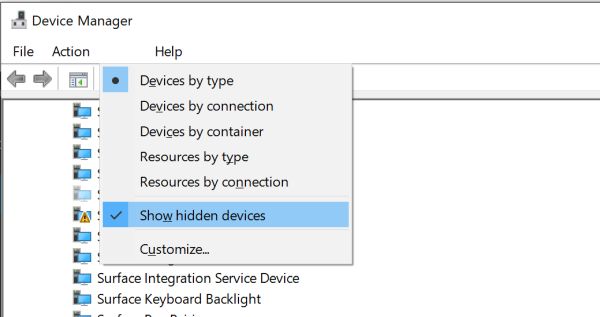
- Uninstall Surface Serial Hub Driver:
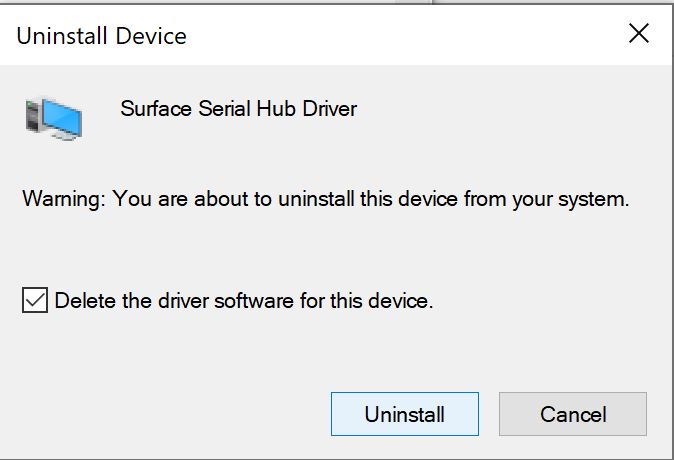
- uninstall all other devices that have warnings*
- reboot and wait a few minutes for missing drivers to get reinstalled
(*) - I am not 100% sure step 4 is required, but it won't hurt and it may help.
After that you should get your battery status back:
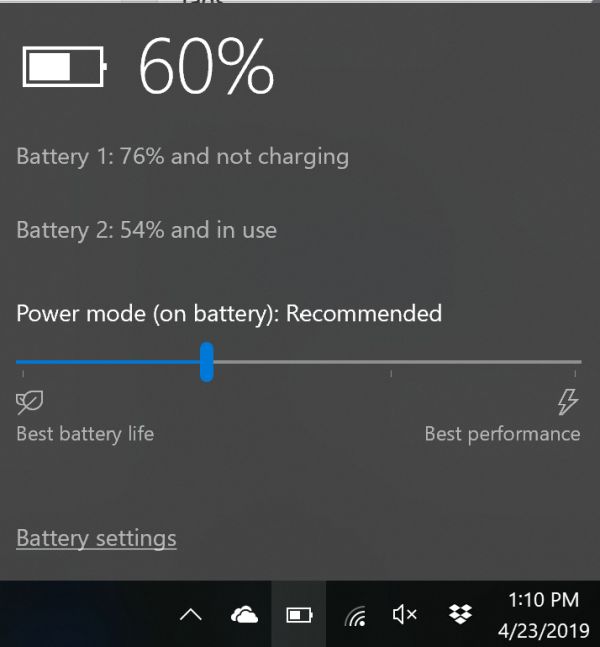
It should also be visible in device manager now:

Categories:
hadrware
Tags:
surfacebook
Windows 10
Previous
⏪ Domain-Driven Design - tl;dr