Managing multiple accounts in Azure App
One of our top user's feedback requests was to enable multiple account access without singing out and signing in.
It is now available on latest iOS and Android releases!
Quick overview
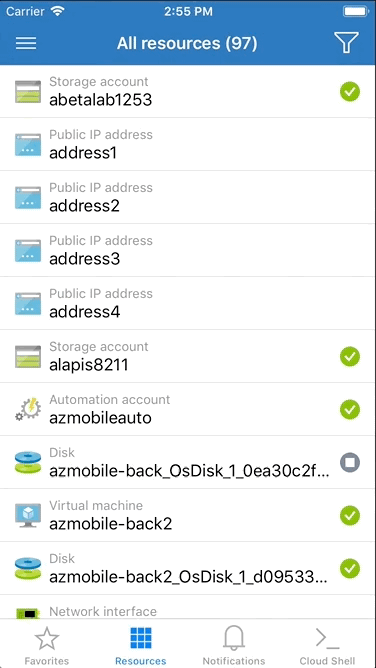
You can see all your accounts in hamburger menu. You can add new account by tapping 'Add account'. To remove account you need to simply sign out.
Limitations
First limitation (AKA caveat): when you are adding second live account you, you may run into the following screen during authentication with Active Directory:
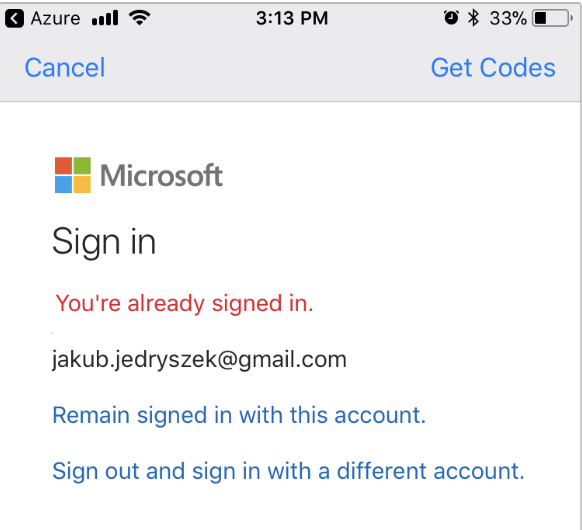
This is Active Directory limitation. Just tap 'Sign out and sign in with a different account', and we will sign you in to another account without signing you out from another.
Second limitation: you are not able to sign in into two accounts if they are associated with one email. Yes! One email can be used to sign in to more than 1 account. If you are seeing screen similar like below during authentication this is a case:
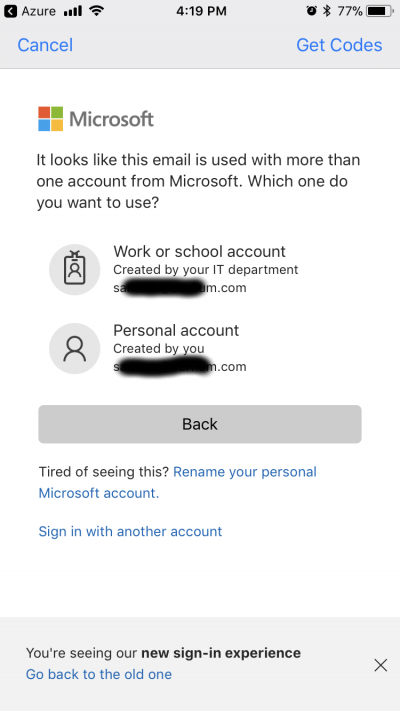
In this situation you need to sign out, and then sign in again choosing another account.
Summary
I personally love this feature as switching between my MSDN account and work account was a pain in the past. Now it's seamless.
We are still exploring possibility to enable users to sign in into two accounts tied to the same email. We are also looking at improvements around removing and adding accounts.
Do you have feedback? Let us know! You can ping me or our team on twitter. You can also add or vote on existing ideas at our User Voice.
Happy Thanksgiving!